In 2023 we introduced the Bobby Calf booking system - this is the only way to book your Bobby Calves into an AFFCO processing plant. We are utilising the same system for the 2024 season, however we are now referring to it as the Bobby Calf Booking website.
We will send activation links at the beginning of June 2024. If you have registered before then and haven't received an activation link or are having trouble logging in contact 0800 722 422 or Contact Us
You can access the AFFCO Bobby Calf Booking Website here - https://affco.m2x.app/bobby/
The Website itself runs in your internet browser so there is no need to install any software and it will work on a phone, tablet, PC or laptop.
You will receive an activation link from AFFCO at the beginning of June 2024, that will take you to the website and ask you to create a password. This is the password you will use to log in to the website next time. The email address that the link was sent to will remain your username for logging into the website.
If at any time you get logged out and cannot remember your password, use “Forgot Password” button on the login screen.
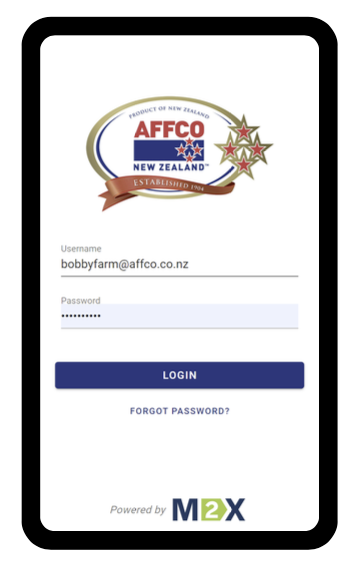
Firstly, update/edit your farm details.
Then confirm your bobby pick up point by placing the pin on the map – this is where you want the truck to be directed to on your farm. You can then change your street address if you wish.
Make sure to add any notes to accurately direct your carrier to where your calves will be.
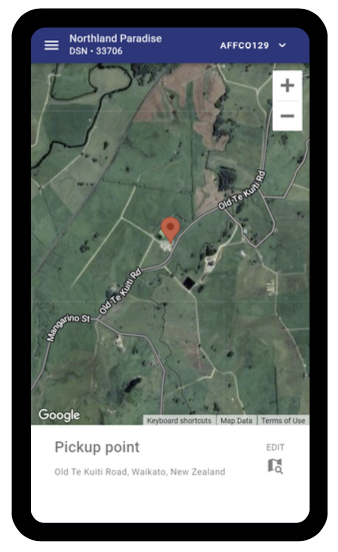
Click on the suitcase under new booking, pick the day of cart, enter the quantity and press enter.
Press the pencil to edit or the trash bin to cancel the booking.
Bookings can be edited or canceled at any time up until 9.59am the day prior to collection.
Bookings will need to be in place before 10.00am, one day before collection. For example: calves for Wednesday pick up will need to be booked by 9.59am Tuesday.
If you have more than one dairy number you can click the top right corner to swap between them. It is important to make sure you are on the correct dairy number for each booking.
If needed you can set up other users to manage separate dairy numbers. See the next section.
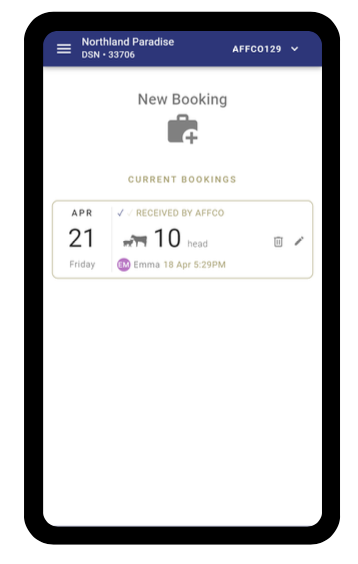
You can add users to your website by navigating to the menu and clicking Users. Add your calf rearers or farm manager and they will receive an email invitation instantly. Added users will not be able to see the admin section of the website but will be able to make, edit and cancel bookings.
When you create a new user they will be added to the Dairy Number selected at the top right of the screen. If you have multiple dairy numbers, switch to the required dairy number before you add the user.
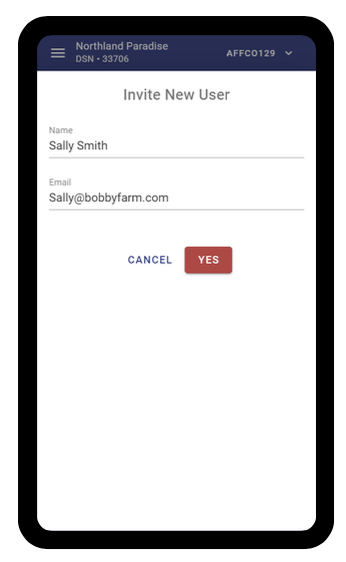
Desktop or laptop:
iPhone or iPad:
Android or tablet:
To view and contact AFFCO bobby support, your carrier or M2X Support navigate to the menu and click “Contacts”. Click the icon to instantly call or email for assistance.
Activation links will be sent from the first week of June- after this date if you have registered and haven't received a link please contact 0800 722 422 or Contact Us
If you use the same email address for multiple dairy numbers they are all linked to the one login.
Once you have created your password and confirmed the farm details for the first property you can click the top right corner of the screen to switch to your other dairy number(s).
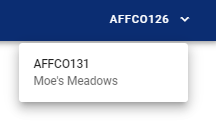
Contact 0800 722 422 or Contact Us
Contact your AFFCO Livestock Buyer.
Contact your AFFCO Livestock buyer.